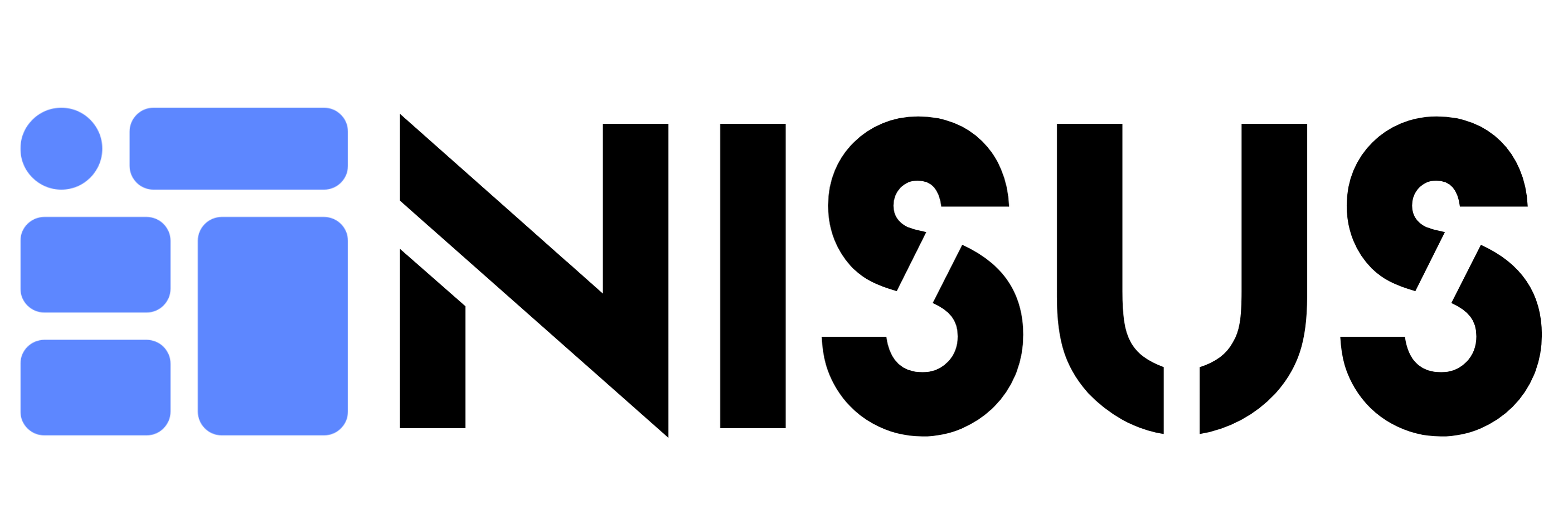How to Build an AI Assistant with NisusAI Step by Step Guide

How to Build an AI Assistant with NisusAI? Step-by-Step Guide
Customized Artificial Intelligence (AI) assistants have undoubtedly become the most efficient way for organizations to streamline customer support, sales, and operational processes. NisusAI provides a user-friendly platform to quickly create a customized AI assistant without requiring coding knowledge. You no longer need massive budgets, teams, or project infrastructure. In this guide, we'll explore step-by-step how to build an AI assistant with NisusAI, using a scheduling assistant as an example.
What is NisusAI?
NisusAI is a platform that enables users to create AI assistants tailored to their specific needs. It can extract data from documents, connect to APIs, and allow you to design task-based assistants. The flexibility and simplicity offered by NisusAI eliminate the hassle of developing your AI assistant from scratch. You can create and deploy AI assistants within minutes.
Step 1: Prepare Your Documents
The foundation of your AI assistant lies in the information stored in your documents. These documents contain all the necessary information to ensure your assistant provides accurate and aligned answers to users. You can also create custom documents to supply information not present in the training datasets of the AI model.
Tips for Preparing Documents:
- Organize Information: Determine the topics your assistant will cover. For example:
- Product features
- Frequently Asked Questions (FAQs)
- Service policies
- Use Word Documents: Word-formatted documents can be easily updated and re-uploaded on the NisusAI platform. If you need to make edits, you can download and revise them.
- Ensure Regular Updates: If you're not satisfied with a response, simply update the document and re-upload it. The changes will reflect live immediately.
Example:
- “Appointments can be scheduled Monday-Friday between 9:00 AM and 5:00 PM.”
- “For cancellations or changes, please contact us at [email address].”
Step 2: Connect Your Services
You can add functionality to your AI assistant by connecting your existing services. NisusAI's Actions section enables quick and easy API integrations, allowing you to perform tasks using real-time data.
Steps for Connecting Services:
- Identify the Required API:
- Will you collect user data?
- Will you retrieve available dates for a scheduling system?
- Add API Information:
- Enter the API Endpoint URL.
- Provide a description to guide the AI model in deciding when to trigger the API.
- Define relevant parameters (e.g., name, date, time) and include descriptions for them. The AI model will use this information to automatically construct the parameters.
- Test It: Input sample values in the Value section to ensure the API is functioning correctly.
Example: To connect your scheduling system, use the following API details:
- Endpoint: https://example.com/api/appointments
- Method: POST
- Parameters: name, date, time.
Step 3: Define the Assistant's Personality with Prompts
Your AI assistant's personality, tone, and job description are defined at this stage. By configuring prompts, you can dictate how your assistant will behave and what roles it will perform, ensuring it reflects your brand image. Additionally, you can define various behavioral rules for handling different scenarios.
Creating Prompts:
- Task Description: Clearly state the main purpose of your assistant.
- Personality and Tone: Specify whether the assistant will communicate in a professional or friendly tone.
- Rules: Define which services the AI assistant will provide appointments for. Set welcome and confirmation messages.
Example Prompt:
'You are a customer support assistant. Answer users' questions meaningfully and politely. If the answer is not in the documents, kindly inform the users and try to provide a solution. Offer the following services for appointments, and after an appointment is created, send this message.'
Step 4: Combine All Steps
Using NisusAI, you can bring together the components you've created and publish your AI assistant immediately. Follow these steps:
- Attach Documents: Select the uploaded document. Your AI assistant will retrieve information from this document when needed.
- Add API Integration: Select the APIs you added in the Actions section. This enables the AI assistant to call these APIs when necessary.
- Set Prompts: Choose the prompt that defines the AI assistant's character, job description, and behavioral rules.
- Integrate: Congratulations! Your AI assistant is now ready. You can choose your preferred integration method to embed it into your desired applications.
Publish and Improve Your Assistant
Once your AI assistant is built, you can publish it on the NisusAI platform or directly integrate it into your systems. Additionally, you can partner with NisusAI to turn your assistant into a commercial product. Publish it in the 'My AI Assistants' section on NisusAI and earn revenue. For more information, contact info@nisus-ai.com.
Why Choose NisusAI?
NisusAI makes AI assistant development simple and fast with its user-friendly interface and powerful features. Here are its standout benefits:
- No Coding Required: Easy to use.
- Flexibility: Provides full control over documents, API integrations, and prompts.
- Instant Updates: Changes to documents are reflected immediately.
- Revenue Potential: Publish your assistant to generate income.