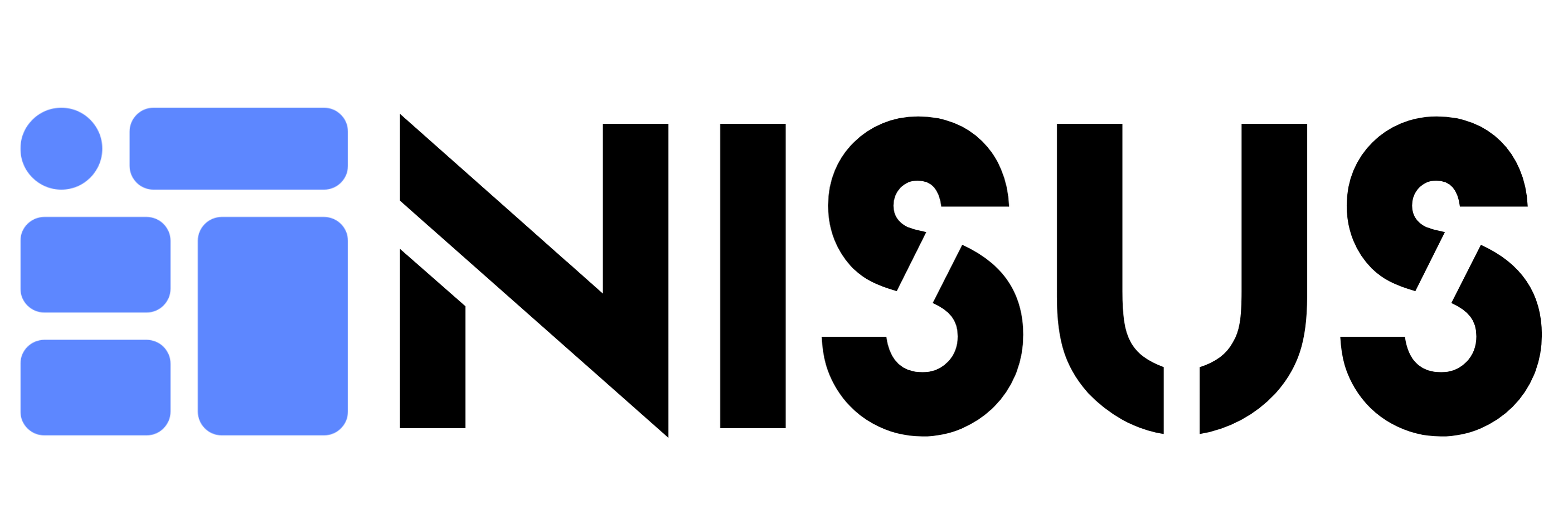RAG Concept: Build Your Own AI Assistant in Minutes

RAG Concept: Create Your Own RAG AI Assistants in Minutes
Retrieval-Augmented Generation (RAG) is the most preferred method for generating knowledge-based and contextually relevant answers using generative AI models. This concept is particularly effective in document-driven applications, providing more accurate and faster responses to user queries. With this method, you can now offer responses to your users based on your own and the latest data when developing AI assistants.
With NisusAI, you can easily create a customized AI assistant following the RAG approach. Thanks to NisusAI's user-friendly structure, creating AI assistants that pull responses from documents and publishing them only takes minutes. In this guide, we explain step-by-step how to create and optimize an RAG-based AI assistant with NisusAI. If you are assigning your AI assistant a critical task with no room for error, this method will help you achieve a +90% success rate.
Why Only Word Documents for RAG Assistants?
The NisusAI platform supports Word documents when creating RAG Assistants for two main reasons:
- Easy Editing:
- Word documents can be easily edited and re-uploaded. If you're not satisfied with an answer provided by your AI assistant, you can update the document and quickly reload it into the system. Over time, if you need to make changes to certain topics, you can also update them quickly. Simply re-upload the document to NisusAI.
- With PDF files, updates would not be possible, and CSV files would be hard to read and adjust clearly. Word documents provide flexibility and are easy to work with.
- Heading Hierarchy:
- Word documents support Heading 1 (H1) and Heading 2 (H2) hierarchies, which offer an organized mapping for your RAG-based AI assistant.
- This structure ensures that your documents are correctly analyzed by the generative AI model, producing meaningful responses for users.
Note: To properly categorize information and ensure your assistant generates contextually accurate responses, always structure your Word documents with a heading hierarchy.
How to Create Your Own RAG-Based AI Assistant?
Step 1: Prepare Your Word Document
Properly structuring the document for your RAG-based AI assistant is critical to the success of the RAG approach. Here are some tips for preparing your document:
Hierarchy Guide:
- Heading 1 (H1): Specify your main topics.
- For example: 'Product Features,' 'FAQs,' 'Policies.'
- Heading 2 (H2): Use subheadings to detail main topics.
- For example: 'Warranty Terms,' 'Return Policy.'
Content Example:
- Heading 1: Product Features
- Heading 2: Smartphones
- Our smartphones come with a 12-month warranty and free technical support.
- Heading 2: Laptops
- Our laptops feature advanced processors and long battery life.
- Heading 2: Smartphones
Recommendations:
- Write your information clearly and concisely. Avoid unnecessary details.
- Include questions and answers that users might frequently ask. This will help you be prepared when the assistant goes live.
Step 2: Set Up the Retrieval Mechanism
You need to set up a retrieval mechanism to pull data from the knowledge base. NisusAI scans your Word documents to quickly extract relevant responses for your generative AI model.
Steps:
- Upload Document:
- Upload your Word file to the NisusAI platform.
- The system will analyze the heading hierarchy and organize the information.
- Access Information:
- User queries are matched with the content in your document.
- Relevant information under the correct headings is provided to the generative AI model.
Step 3: Define the Language Model with Prompts
Prompts determine how your assistant will communicate with users and generate contextually appropriate responses.
Example Prompt:
'Analyze the user's questions and retrieve the most relevant information from the knowledge base. Summarize the information and present it to the user in a clear, polite, and professional tone. If the answer is not in the knowledge base, inform the user and direct them to the website or a relevant email address.'
- Language and Tone: Decide how your assistant will communicate with users (friendly, formal, explanatory, etc.).
- Scope: Define what information will be presented and in which contexts.
- Redirection: If the document lacks the required information, ensure users are directed to alternative channels so you can update the document and quickly support this topic.
Step 4: Test and Optimize Your RAG Assistant
Once your assistant is ready, test how it performs in real user scenarios. Ensure the responses meet your expectations. This can be monitored in real-time using the Prompts screen on the NisusAI platform.
Suggestions:
- Analyze the responses provided to user queries.
- Identify and correct any gaps or inaccuracies in your knowledge base by updating your Word document.
- Adjust your prompts as needed to improve the assistant's performance.
Publish Your RAG-Based Assistant with NisusAI in Minutes
Once your assistant is ready, NisusAI's user-friendly interface allows you to publish it within minutes:
- Attach and Keep Your Document Updated: Continuously improve your knowledge base by editing your Word document. No AI assistant achieves high success on its first try because the real world is more than a theory. Continuously review the responses of your AI assistant in the real world and add new information.
- Connect and Test Prompts: Ensure your assistant communicates effectively with users and aligns with the image and values you've defined.
- Publish Immediately: Activate your assistant on the NisusAI platform and use the provided access information to integrate it into your desired applications, publishing it quickly on the platform of your choice.